TKL performer tool tutorial 1, by Arwendil[]
I'll try to explain here how to use the TKL performer to create musics and songs. Please feel free to correct all my mistakes, feel also free to add images to the site galleries What kind of instruments the TKL performer allow you to play? The TKL performer allow three instruments, a lute, a flute and a drum. there is also the lyre, which is simply a variant skin of the lute. Where to find the instruments who can open the TKL Performer system? You can buy the lute, the flute and the drum in Tatya's Cacophony shop, in the great bazar, near the portal for Oinos (gray wastes) How can I open the TKL performer? Just handle an instrument, that will open the TKL performer window of this instrument. How can I close the TKL performer? You can use the little [x] button on the top right corner of the window, or just remove the instrument of your hand. 1) The Lute.
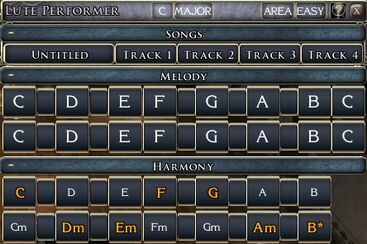
As you can see, you have a lot of buttons on this window I'll try to explain most of them. You have a button for each possible note you can play : In Melody : the upper line : hight range C2 C#2 D2 D#2 E2 F2 F#2 G2 G#2 A2 A#2 B2 C3 the bottom line : low range C1 C#1 D1 D#1 E1 F1 F#1 G1 G#1 A1 A#1 B1 C2 In Harmony : the upper line : Major Harmony CM C#M DM D#M EM FM F#M GM G#M AM A#M BM the bottom line : Minor Harmony Cm C#m Dm D#m Em Fm F#m Gm G#m Am A#m Bm You can also see that you have two different duration of the note for each button, if you click on the upper part of the button you'll play a short version of the note or harmony, and if you click on the bottom part of the button you'll play a long version of the note or harmony. When you write them, the short version is written with a small letter and he long version with a capital letter. (like that : a1, A1, Am AM, am, aM). On the upper part of this window you have a little button [C], when you click on it you can change the Key, so the first note won't be C1 anymore, but a highter note, depend of your choice, that will allow you to play highter notes. You have a [Major/Minor] button, that won't change the notes but only the notation, for example D#1 will appear as Eb1. The next button is called [Area], when you click on it you'll see [Music] and [Sound], a left click on each of this button will turn off the music or the sound of the Area (only for yourself, and you can still listen the instrument) a right click will turn it on. ((this function is currently disabled in sigil city of doors server))
[Easy] button will remove all the #/b notes, click again on it and they will come back. [?] is the help of the TKL performer, a lot of useful explanation, I suggest to read it. A very useful button is the [untitled] button. If you right click on it you can change the name of the button, for example to enter the name of your song. If you left click on this button that will open this menu.

As you can see, it's a kind of general menu.
[Play] : Allow you to play all the tracks you have previously recorded at the same time.
[- Speed +] : click on - or + button to increase or decrease the speed of the music that you will play with the "play" button. left click increase or decrease by 1, and right click by 5, a left click directly on "speed" show the actual speed in %. the maximum increment or decrement depend of your perform skill. ((you can't change speed while the tool is playing))
[Lyrics] : this open a new window where you can save Lyrics, and even automatically sing them when you play a music if you want to. I'll explain that a little bit more later, and add an image. the number of lyrics you can save depend of your perform skill.
[Load] : open a window with a choice of song(10 maximum depend of your perform skill) that you have previously saved. At the beggining it's empty.
[Save] : Allow you to save your current song.
[Transcribe] : Use this button will create a sheat music item in your inventory with your actual song inside if you succeed a perform roll, DC depending on the lenght and number of tracks of the song . you have 10 use for this sheet music item. If you wield an instrument in your hand when using the sheet that will open the song. If you don't have any perfomer instrument in your hand, using the sheet will only open the lyrics.
[New] : That will remove your current song ((be sure it is saved first)) and create a new empty song, it ask confirmation when you do that.
[Improvise] : That will open a window who allow you to play registered musics ((Elusa's note: This actually plays a song made by a random generator, at least as far as I can tell. It's very bad and not appropriate to use unless you have an embarrassingly low perform skill and want to sound like you just picked up the instrument )) Now the [track 1] button (all the 4 track buttons are the same and you can rename each track button with a right click on it) :

[Play] : This button will allow you to play only this track.
[Record] : It will open a window who give you to possibility to record a music, write it or play it directly in clicking on each note and record it at the same time. I'll later explain the more efficient way to do it.
[Edit] : This button will allow a window who will allow you to change your recorded music, move the notes in the time, remove some, add some, change some, add embellishment.
[- time +] : will change the moment when the track start to play, for example if you want that your second track start 10 seconds after the first track, you can change it here.
[mute] : will mute the track, so you can play only the tracks you want.
[new] : will erase the track and put an empty one.
[quantize] : that will change the time when all the notes are played, to play each regularly, only useful when you play the track to record it, not when you write it.
[copy] : allow you to copy a track on an other track. Now we can enter in the heart of the matter and explain how to write and play properly a song. Click on Track 1, then Record, that will open this window :

First, you need to select the metronome (just click on the little circle on the left in front of metronome), then you need to select a tempo, let say, for this example 400. You can only change it by clicking on the little [<] [>] buttons, left click will change by 1, and right click by 5. Don't change the duration. Don't select the Lag Fixing button, we have no use for it when we write the song. Then click on [Write track] that will open a new window where you can write things. When you do that you aren't allowed to write on the nwn2 chat at the same time, so be sure to not have to talk to someone at the same time. So it's here that you'll write the notes you want to play.
For example write this : |: E2 - E2 E2 E2 - E2 E2 E2 - A1 - C2 - E2 - D2 - D2 D2 D2 - D2 D2 D2 - G1 - B1 - D2 - E2 - E2 E2 E2 - E2 E2 E2 - Gb2 - G2 - A2 - G2 - E2 - B1 - A1 - - - A1 - - - E2 - - - E2 - - E2 E2 - A1 C2 - E2 - D2 - - - D2 - - D2 D2 - G1 - B1 - D2 - E2 - - - E2 - - E2 E2 - Gb2 - G2 - A2 - G2 - E2 - D2 - B1 - A1 - - - A1 - - - :|x4|
Then click on Ok and play it (track 1/play). It's supposed to be Drunken Sailor ( a version written by Linriel), if it isn't you have missed something. Okay, that seems complicated but I'll try to explain each part of that song. First, you can see that the notes are written like that E2, that mean, the note E of the upper rang, the long version of the note (the short version is e2 remember). You can also see that some note are written Gb2, that exactly the same note than F#2, the note between F2 and G2. You can also see a lot of -
A - is usually a silence, but we will use it in a different way. As you can see you we have only two possible duration for a note, which isn't a lot, and it doesn't sound good when we mix both kind of sound. So to change the duration of a note we will use a silent just after the note.
For example : duration : how to write it
1/8 : A1 1/4 : A1 - 1/2 : A1 - - - 1/1 : A1 - - - - - - -
Okay, then the last part is the |: .... :|x4| it's a loop. that will repeat 4 time all the note between |: and :|. You can't make a loop inside a loop, but you can use one loop after an other. If you want to add chords to your song, you can do that (preferably in a new track) by writing for example "GM" for a G major chord or "Am" for a A minor chord. You can do some other chords variations by editing the track and changing the variation for each chord. So with that you'll be able to play really a lot of things. You can add a second track with same instrument, or an other instrument, just save this song, then change your instrument, load the song in the other instrument and write the second track without change the first track, you'll be able to play both at the same time. After that you just have to do your own song, you can write them yourself or just search on internet about sheat music or tab, then play them in the game. You just need to check before to start to write it if you can write all the notes (you have only 26 possible notes, so if on your music sheet you have highter or lower notes, you could have a problem)
TKL performer tutorial 2, by Am Not Here[]
Hello to everyone.
Here i shall expand Arwendil’s tutorial for the performer, with notions from my own meddling , and assorted tips from Arwendil and Galadhuin
note: my musical knowledge reaches out only so much so dont mind me if i write some sillinesses
---typos: typos are evil! When you write your notes, if you write badly and close the write window, the performer will warn you of the error, and your track’s tempo break and goes back to 60. To fix this, correct your tempo to its intended value and click on apply, then correct and edit the track a bit (like just add any correct sign at the very end). Click again on tempo's apply to be 100% sure.
--- better to turn off music and keep the environmental sounds on (2d/3d bias in sound options of the game) to hear the music
---Notes: we know the performer allows only to play from C 1 to C 3, but in truth you can write also the C#3 , it will work
--‘’Write’’ window limit: there’s a capped length to the text you can write in each track. is quite high regardless, is rare you’ll end up with no more space , but it may happen (or I wouldn’t know there’s a limit after all, eheh). If such occurs you’ll have to continue the track in another track, taking care to add enough pause at the beginning of the latter so to have it start with proper timing
---Tempo:
tempo isn’t limited to a certain amount, beyond which the song breaks. In some songs I used a tempo higher than 2000 and it still plays without breaking – granted that lag will often be here to bother, BUT I got feedbacks from people listening saying that for them it apparently lagged much less than how it was for me. All the better.
---Tempo and Notes duration:
For English speakers:
semibreve = whole note 1/1
minim = half note 1/2
crotchet (spelled "crochet" above) = quarter note 1/4
quaver = eighth note 1/8
semiquaver = 16th note 1/16
demisemiquaver = 32nd note 1/32
hemidemisemiquaver = 64th note 1/64
The tempo (speed) you chose for you song must equate the original tempo (speed) of the original song multiplied by the ratio by which the shortest note in the song compares to the note used for one metronome beat, in said song .
Each smaller duration is half of the previous bigger one.
The duration of the metronome beat depends on what kind of note is the time based upon: if a whole note, a half note, a quarter etc.. (usually a quarter note. i will discuss only in terms of x/4 tempo here)
So if a crotchet in a x/4 tempo song is 1/1 (one beat in a quarter based time) , a quaver is ½, a semiquaver ¼, a demisemiquaver 1/8, and a hemidemisemiquaver 1/16 (one part of the beat split in 16)
let’s make an example: if your x/4 song has a speed of 180 beats x minute and the shortest notes used in it are hemidemisemiquavers (1/16) (a very short duration) to emulate the song correctly and the most precise as possible in the performer you do 180 x 16 , thus 2880, to set the tempo at. This way each beat of the perfomer will equate to a 1/16, which will give you the base to build the song on
This also means that to have a full beat as in the original song, a crochet, the performer notation needs as many ‘’ – ‘’ signs (silence, or pause, signs in the tlk) as the tempo multiplier you used, minus one. Minus one because one goes to the note you write.
So in our previous example (I’ll use a C1 note in this instance):
Crotchet, one full beat: C1 - - - - - - - - - - - - - - - as you see , 16 signs total, note included
quaver : C1 - - - - - - - , here 8, as quaver is half a crotchet
semiquaver: C1 - - - , 4
demisemiquaver: C1 – , 2
hemidemisemiquaver: C1 , 1 sign
And since we’re here:
minim: C1 - - - - - - - - - - - - - - - - - - - - - - - - - - - - - - - 32 signs
semibreve: C1 - - - - - - - - - - - - - - - - - - - - - - - - - - - - - - - - - - - - - - - - - - - - - - - - - - - - - - - - - - - - - - - 64 signs
a hint: space the signs in groups of four (or whichever number you prefer) for better readability. Better you do so when writing in the performer
As you can see, the number of signs to replicate each kind of note inversely follows the ratio of the note's names as written above. At least, it is so for those songs
where one metronome beat in the original song equates to a crotchet (1/4), so sort of used as base measurement unit. I won't discuss possible different kinds of tempo, as is beyond my knowledge.
2nd example: in a song whose tempo is x/4 and the crotchet are the shortest notes, you can keep the same speed (as in, multiply for 1), hence you need just one sign for the crotchet notes.
you'll use two signs for a half note (semiminima), and four for a whole note (semibreve)
3rd example: in a song with speed of 175, x/4 tempo, with shortest notes being quavers, you simply double the speed:
new tempo 250
semibreve: C1 - - - - - - -
minim: C1 - - -
crotchet: C1 -
quaver : C1
---Triplets and tempo (speed) variation: some songs don’t have uniform tempo and normal note duration. Tempo may vary, notes may be divided in smaller units that doesn’t match the usual notation (like triplets)
Triplets are the most common of those unusual notations. The duration of one note in triplet notation is 2/3 of the original note. A group of three ‘’triplet notes’’ equates to two notes of normal duration for that kind.
Triplets can be any of the abovementioned type of notes
So how do we solve the eventual need of triplets in our song?
Since triplets changes the ratio in which notes are divided, we’ll need to multiply the original tempo with a better fitting multiplier, because 16 cannot be divided by 3 evenly.
Granted that we wont multiply our tempo by a multiplier we don’t need if notes are not that short in the song, for any case in which we want to emulates (also) triplets we’ll need a multiplier that can be divided both by 2 (and corresponding multiples) and by 3 (and corresponding multiples) depending on what range of notes duration we need.
So these can be x6, x12, x24, x48…
X6 :
Crotchet: C1 - - - - - , 6 signs
Triplet crotchet : C1 - - - , 4
Quaver: C1 - - , 3
Triplet quaver : C1 - , 2
Semiquaver : not possible with x6 ,cant divide 3 by 2 evenly (so x6 is really for a few notes)
Triplet semiquaver : C1 , 1
X12
Crotchet: C1 - - - - - - - - - - - , 12 signs
Triplet crotchet : C1 - - - - - - - , 8
Quaver: C1 - - - - - , 6
Triplet quaver: C1 - - - , 4
semiquaver: C1 - - , 3
triplet semiquaver : C1 – , 2
demisemiquiaver: not possible
triplet demisemiquaver : C1 , 1
x24
crotchet: C1 - - - - - - - - - - - - - - - - - - - - - - - , 24 signs
triplet crotchet :C1 - - - - - - - - - - - - - - - , 16
quaver: C1 - - - - - - - - - - - , 12
triplet quaver: C1 - - - - - - - , 8
semiquaver: C1 - - - - - , 6
triplet semiquaver: C1 - - - , 4
demisemiquaver: C1 - - , 3
triplet demisemiquaver : C1 - , 2
hemidemisemiquaver: not possible
triplet hemidemisemiquaver : C1 , 1
and so forth
---Tempo variation :
How can you vary the tempo in the performer ? besides increasing or decreasing the song’s overall speed manually via the ‘’song’’ menu as it plays, an option is to change ratio of the notes’ duration , writing them longer or shorter in case the tempo slows down or accelerate
To explain:
Say your song’s original tempo is 120, then it switches to 200 and finally goes down to 60
But in the performer you could set 120 only (as each tracks only allow for one tempo).
If you don’t need too many tracks you can simply have a new one start at the needed tempo after X amount of time (time that you’ll have to write as pause in said track so not to have it start too soon)
If such is not possible then you have to alter the tempo in course, or rather, simulate it altering.
To do that you must increase or decrease the number of pause signs ‘’ – ‘’ for each note in a percentage accordingly to what percentage the tempo in the original song increases or decreases.
So, in the example, from 120 to 200. an increase of 60% from the original tempo, accelerating , so you’ll need less pause signs ‘’ – ‘’, in this case 60% less than before for each note
Then goes down to 60, a decrease of 50% from the original tempo, slowing down, so you’ll need more pause signs ‘’ – ‘’, namely 50% more than you used so far in the song for each note
Likely you’ll have to approximate when applying the percentages, so be careful that all the tracks match
It may be that this system is wonky, or my maths not precise (eheh), so I don’t exactly guarantee. Is also clear it doesn’t allow to simulate too big tempo accelerations, as it would eat too many pause signs ‘’– ‘’ for rhythm to be respected proportionally (unless you write notes with a loooooooot of ‘’ – ‘’ , which implies a Performer ‘s tempo insanely high so to maintain the original speed)
is a rather boring and crazy process (i used it only once myself) but is a way to add fanciness with good precision to the songs
---Drum notation:
Since is not immediate how to write for the drum performer I’ll explain it here quickly:
Drums shows three rows:
Melody one, which works just like the other instruments , although it only has ‘’1’’ notes , so barely just one octave…(for some reason you can play a C2 but not write it )
And two percussions rows:
These don’t work like the others, so here it is:
both rows offer a variation for each tool used (it can be a single hit , or a three roll hits, or again a different tone , try it out and listen)
each row can be clicked on its top or its bottom, producing a strong or weak hit, for each of abovementioned variations.
The notation for these rows goes like this : write ‘’p’’ as first letter, indicating it is percussion row, then followed by a letter ranging from A to J , corresponding to each tool from left to right (A being cowbell, J being anvil). This letter can be in Caps or minuscule, for a strong or weak hit. Then you write 1 if you want the variation of the lower row or 2 for the upper row.
Example: pb2 , pH1 , pc1 , pE2…
---flute: the flute need some expertise to sound good. for quick melodies use the short notes, unless you want a flowy sound that comes with the longer ones. but sadly the lower octave's short notes dont sound too good, so those is best to be used long anyway
---joining different instruments in one song:
Simply, you write all the tracks of a kind with one instrument. Save the song and close. Grab the next instrument, reload the song and create the track for it. Don’t try editing / writing a track you made in one instrument while using a different one , or you may mess/lose it. If you need to edit such a track, reload the song with the appropriate instrument. once you're done editing all of the song , save the last version with the current instrument, pick a different one, -LOAD- the song yourself and again even if the tool opens with it already loaded , and SAVE it.
this way it will update the song in that instrument correctly, without leaving an outdated version that you might risk to save onto the final one. repeat this for each different instrument your use (lute , flute, drums.).
note that each instrument you use (each specimen of its kind, so to say) keeps it last loaded song ready when opened, but that may not be the last version of it. the real last version is the one saved in the songs list. the songs list is shared by all instruments, even if you swap one with a new of the same kind. I'm unsure if the songs present on your instrument would be available to another player should you give them your instrument.
---loops: As wrote by arwendil you can’t fit loops inside other loops, sadly, but you can queue more loops, -just- make sure to respect spaces precisely or it will mess or not play
---chords density: lute chords can cause lag or messy issues if played in rapid sequence while a lute melody is going as well, so you may need to thin down the crowd of chords a bit , by writing less of them, while still respecting the rhythm. overally, more tracks often means more notes lost to listening, depending on complexity of the tracks.
---pick your stage: bigger maps tend to make the tool lag more, so does players number in said area, more so in case of more complex songs.
---chords writing: the performer gives very few combinations of defeault chords. But if the song you want to transcribe has just one or two tracks, you can split each chord in its single component notes between different tracks, writing each note in each track, played at the exact same moment. It will keep the song rich although is a lenghtier process
---edit / quantize / copy functions: i dont know exactly how they are supposed to work. you sure can check the tool's guide (press ? on the top right corner of the tool window) but feels to me that these automatic methods may conflict with the manual writing, messing your work. the Edit function though, may allow to embellish the defeault chords for more variety, but tests should be done.
---check your song for errors! : your song seems bit off in some points? Notes overlap? Here’s one crazy but sure way to check for errors :
Take screenshots of each track from the open ‘’Write’’ window (likely will need several screens to wholly screen one if they’re long enough), crop and combine the screenshots in a program like photoshop so to have all the scores orderly and sequentially displayed, and start checking that each note , chord or percussion is correct and that has the right amount of pause signs ‘’ – ‘’. If correct, you shouldn’t have stray signs around, and each note will respect the ratio you used when setting the tempo. Is a handy system because scrolling along the ‘’write’’ window can be confusing and easy to get lost
---leaving blank space: no matter how many time syou hit spacebar, any amount of blank space doesn't count as pause, letting the notes play. you can exceed blank space to better visually organize your text in the WRITE window.
---lyrics window: in sigil he record function is disabled. so we'll go with the write function. once you filled every lyric slot you need in the main lyrics window, open record lyrics panel, set the playtime each lyric should be given, then open the write window: write L1, L2...Lx for any single slot youwish to be played, or Lx^Ly to play all the slots from x to y. you can use the pause sign - to delay the singing of lyrics just as you do with notes, thus being able to syncron lyrics with the proper moments. Also the loops work in the lyrics window. So it is pretty handy function, better than pressing each lyric slot manually during the playing :p
---client extension : if you play with client extension you can use its imbedded text window to chat while still having the ‘’write’’ window open (as this will prevent you from using the normal chat window of the game)
---KEY button: on the top bar, by defeault named C, it shift the key of your music onto different heights. Mind though, even if changing it allows you to hear notes higher than C#3, it doesnt mean you can actually write those notes. it wont accept anything beyond C#3, even after a key different than C changes its sound into some other note. If you're good at transposing keys, i guess you can write the song by keeping the transposition in mind, and make so that your song plays melodies with notes usually not available to the tool when that specific key is selected.
---perform skill ranks: you actually need to build up perform ranks to save more songs, and transcribe more difficult scores (learning a score works reagrdless of perform ranks). the performer offers up to 10 save slots if your perform is high enough. Hence is important to transcribe songs into scores for safety copies and free more slots.
Be careful that if you rebuild and perform ranks lessen, you wont be able to load all of your songs , but they wont be lost. Increasing perform again will allow you to access to them again.
---you can rename you instruments safely. only the instruments designed to open the performer tool will work (basic lute, lyre, drum and flute). i guess they can be enchanted with a +5 in perform safely?
---self-muting tracks: it may at times happen that a track goes mute when you start to play the whole song. i am not sure why it happens, but perhaps it has to do with the dimension of a song, and/or when there's lag. sadly you'll have to wait for the song to finish. To prevent this incident, you can manually mute and then un-mute each track to be sure the tool gets it.
---different tempos in tracks: by the way how the performer works, if the tracks in the original song dont share all the same kind of notes durations (i.e. one tracks only goes down to semiquavers, while another down to demisemiquavers, and yet another hasnt notes shorter than crochet) then they dont need to have the same tempo in the performer for each of them. you use the slowest tempo you require to emulate a track, mantaining the appropriate ratio of the notes' lengths ( with the pause signs - ) for that track's tempo in the performer, and all of the tracks will work out in unison.
example: in a song of tempo 120, in track A the shortest notes are crotchet, in track B quaver.
translating in the performer, track A can keep a tempo of 120, and you write crochets with just one sign ( the note itself that you write : E2 b1 C2 A2...)
track 2 instead will require a tempo of 240 to translate the quavers , that in this case it will be those to be made of one sign only, while the crotchets will be composed of double that length, two, so to respect the original song's rythm
Putting your song in the game (And writing tips) by Elusa[]
So you have your song. It requires triplet 8th notes and 16th notes, so you're in x12. By now your screen is mostly a bunch of dashes with only an occasional letter and number. You're carefully counting out the number of dashes, and it's agonizing. Oh, and the server just reset. You lost all your progress. Copy and paste into the TKL interface? Nope. Not happening. So here's some tips to not go insane.
You need two pieces of software. Autohotkey, and any text editor that can find and replace. I used Notepad++. For the unfamiliar, Autohotkey allows you to do a lot of complex things with a single hotkey, but we'll use it here to send NWN2 a bunch of keypresses. What you need to do is create a new script. Just go right click on your desktop, go to new, then new Autohotkey script. These are basically just text files though, so you can edit them in Notepad++.
By default, the script already has a few lines. We want to keep those. One of them in particular sends the keystrokes at instant speed. The rest of the script is easy to write. This is all there is (no spaces between the lines):
^1::
Send, (Insert notes here)
Return
That's it. ^1 is the hotkey, in this case, CTRL-1. When you run the script, anytime you press CTRL-1, it'll send that series of keystrokes, so you can type up your music in Notepad++ and later input it into the game.
Now the other problem.... getting music from sheet music to TKL. The main problem is... the dashes. Counting them out will drive you insane. Here's what I did. Instead of writing dashes, I wrote the length of the note. So when I was writing Zelda's Lullabye, one of the lines looked like this: B1 2 D2 1 A1 2 G1 1/2 A1 1/2 B1 2 D2 1 A1 3. Of course TKL doesn't understand this, so we use find and replace. We know a note that lasts 1 beat will take 11 dashes in 12x, so we replace all instances of " 1 " with " - - - - - - - - - - - " The spaces at the beginning and end are important. We don't want B1 replaced with B followed by a bunch of dashes.
There's some finese to this find and replace method, but the general idea is the same. A side advantage is that you can save songs on your hard drive. You won't lose songs because something happened to your character.
One last thing to help you keep yourself organized: Add a line break after every line of your sheet music. This will help you continue where you left off and not lose your place. Obviously, remove the line breaks before you try to put it into your script.
